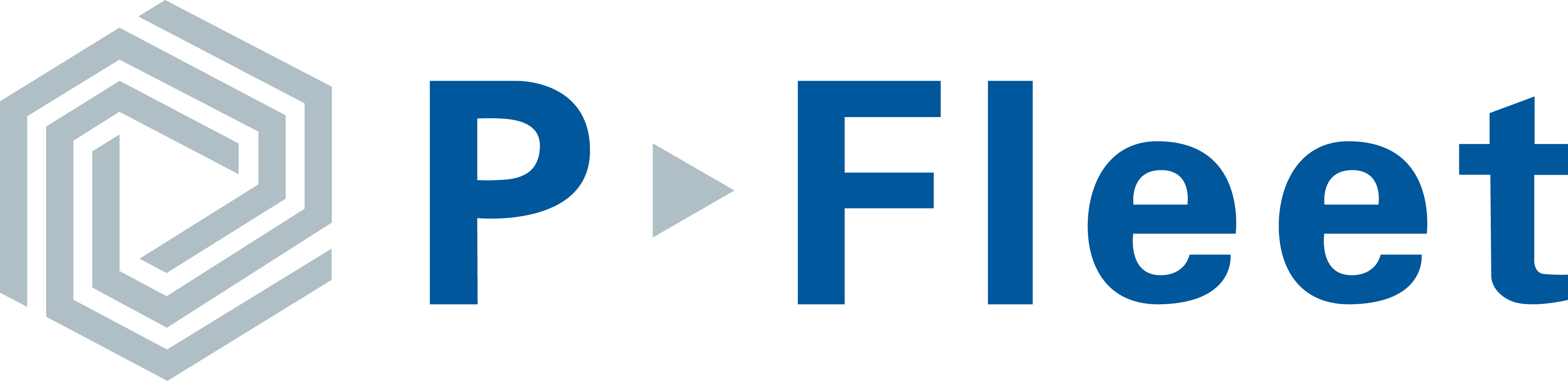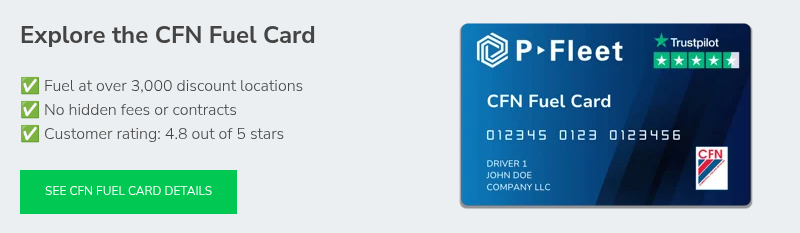Fueling with a CFN card works a little differently than using a regular payment card, especially at CFN cardlock locations. But once you understand the process, it’s quick and straightforward. The CFN fuel card is built for fleets. It collects driver and vehicle data at the pump and provides the detailed reporting your company needs to track usage and manage fuel costs.
In this guide, we’ll walk you through everything you need to know about using a CFN fuel card, from gathering your info and swiping your card to fueling the right way. Whether you’re new to CFN or just need a quick refresher, this step-by-step guide will help you fuel confidently and avoid common mistakes that can slow you down.
How to Use a CFN Fuel Card
- Gather your information
- Swipe your CFN card at the card reader
- Enter your driver ID, odometer, and additional information
- Enter the pump number (when using a standalone card reader)
- Begin fueling the vehicle
- Hang up the nozzle
Step 1: Gather Your Information
The first step when fueling with a CFN fuel card is to make sure you have all the required information ready before you swipe your card. Once you start the transaction, you’ll only have a few seconds to enter your details before the transaction times out and you have to start over.
Here’s what you’ll need:
- Driver ID: Your 5-digit PIN assigned to you.
- Odometer reading: Check it before exiting the vehicle and either memorize it or write it down.
- Additional info (if required): Your CFN card may prompt for one extra entry if your fleet manager has enabled it, such as a unit number, job number, or VIN to help track and organize fueling data.
Step 2: Swipe Your CFN Card at the Card Reader
Many CFN cardlock stations have a few standalone card readers that can activate any pump, which is different from retail gas stations and truck stops where card readers are often built into the pump. Find the card reader and swipe your CFN card.
Step 3: Enter Your Driver ID, Odometer, and Additional Information
After swiping your card, you’ll be prompted to enter your driver ID, odometer reading, and the additional entry if your fleet manager requires it. Make sure to enter everything correctly so your transaction is approved and the data stays accurate for reporting.
If your transaction is declined, double-check your entries and try again. If it still doesn’t go through, contact your fleet manager or the fuel card customer support team (phone number on back of the card) to find out why. Fleet managers can also review our guide on common reasons fuel cards decline and how to prevent them.
Step 4: Enter the Pump Number (When Using a Standalone Card Reader)
If you’re using a standalone card reader, you’ll need to enter the pump number to activate it. Double-check that you enter the right number, otherwise you could accidentally authorize a different pump and end up paying for someone else’s fuel. If the card reader is built into the pump, it’ll automatically activate the one you’re using.
Step 5: Begin Fueling the Vehicle
If you’ve entered your information correctly, you’ll see a message like “pump is ready” or “remove nozzle and select grade to begin fueling.” Once you see that, you’re good to start fueling. Keep in mind, CFN cardlock stations use commercial grade pumps, so they work a bit differently than the pumps you’re used to at retail gas stations.
CFN Cardlock Pump Differences to Be Aware Of:
- Commercial diesel pumps: Remove the nozzle and lift the handle to start fueling.
- Satellite diesel pumps: Some CFN stations have satellite pumps connected to the main pump, located on the opposite side of the lane so drivers with dual tanks can fuel both at once. The satellite pump shares the same pump number as the main. You’ll need to activate the main pump first, and lift its handle before lifting the satellite handle. If you lift the satellite first, it won’t work.
- Diesel exhaust fluid (DEF) pumps: DEF is its own product and transaction. Many CFN stations have standalone DEF pumps with unique pump numbers so you'll need to re-swipe your card and repeat the same process as fueling diesel.
Step 6: Hang Up the Nozzle
It might sound obvious, but when you’re done fueling, always remember to lower the handle and hang up the nozzle. Drivers occasionally forget, and that can lead to problems such as the next person could fuel on your transaction, or you could drive off and damage the hose and nozzle, causing a spill and expensive repairs.
Once your transaction is complete, your fleet manager will automatically receive a digital receipt if they have e-receipts enabled. They can also view the transaction details in the fuel card portal once it’s processed.