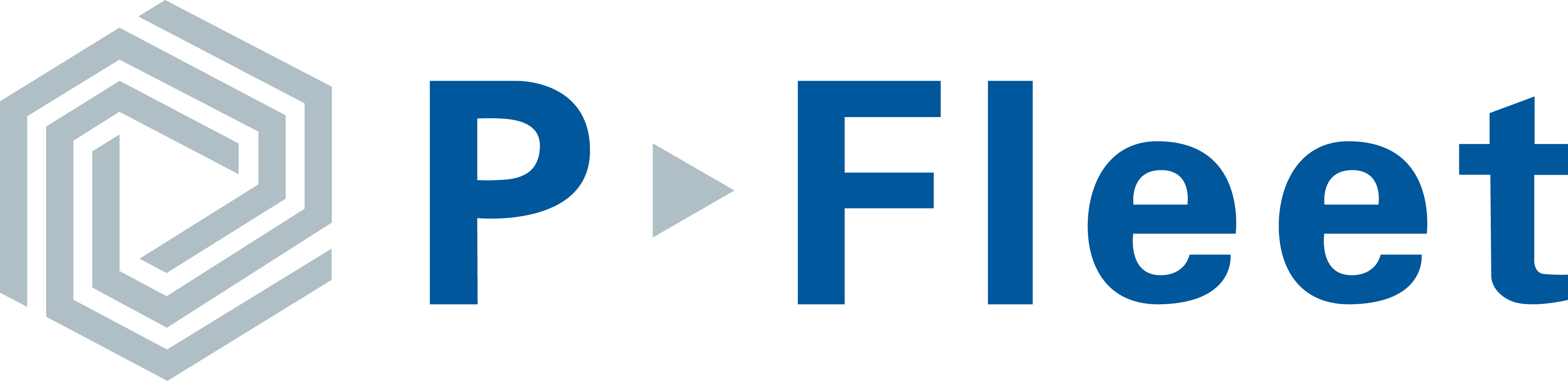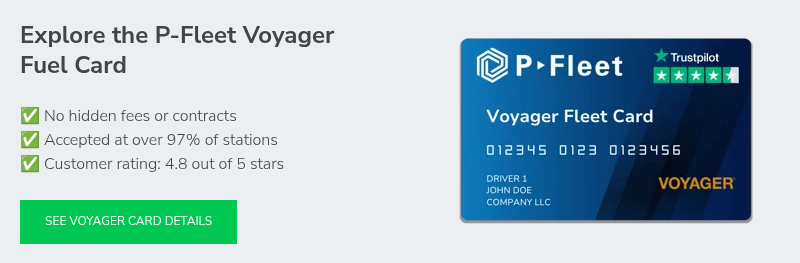The Voyager fuel card provides purchase controls and monitoring features that help reduce unauthorized transactions, enhance accountability, and offer clear insights into fuel spending. However, one of the most common challenges fleet managers and business owners face is finding the right balance in how these controls are applied. Insufficient controls can expose your business to fuel card abuse, while overly stringent restrictions may prevent drivers from refueling when necessary, leading to operational disruptions and driver frustration.
To support you in configuring the right Voyager fuel card controls for your operations, we’ve created this comprehensive guide. Inside, you’ll find information about establishing PINs, configuring spending limits, setting up alerts, and tracking usage. Whether you're implementing a new program or fine-tuning an existing one, this is designed to help you optimize your Voyager fuel card program to deliver the best results for your business.
Table of Contents
- Voyager Fuel Card Controls: Overview
- A Deep Dive Into Voyager Fuel Card Controls
- Monitor Your Voyager Fuel Card Usage
- How to Get Started with Voyager Card Controls
- How P-Fleet Can Help You Set Up Voyager Fuel Card Controls
Voyager Fuel Card Controls: Overview
Here's a quick overview of the card controls and account alerts the Voyager fuel card offers:
- PIN, Driver ID, or Vehicle ID: Custom 4-6 digit number assigned to a card, driver, or vehicle. A valid PIN or ID must be entered to enable fueling.
- Hard and Soft Limits: Soft limits give drivers the option to contact customer support for a one-time override in the event a limit is reached. In contrast, hard limits are strictly enforced.
- Transactions Per Day: Number of fuel transactions permitted on each card per day.
- Dollars Per Day, Week, and Month: Dollar amounts that are permitted each time period.
- Authorized Times and Days: Hours and days when a card is authorized for use.
- State Restrictions: States where a card is authorized for use.
- E-Receipts: Email alerts generated when a card is used.
- Exception Alerts: Email alerts generated when a card is used outside your designated parameters.
- Fraud Alerts: Email alerts generated if suspicious activity occurs on your account.
A Deep Dive Into Voyager Fuel Card Controls
Voyager card purchase controls help fleet managers and business owners prevent unauthorized use, making them an essential part of your program. To make it easier to choose the most effective controls for your fleet, we’ve outlined key best practices below to guide your decisions. To ensure your team understands their responsibilities in following these guidelines, we recommend outlining the controls in a driver fueling policy as well.
PIN, Driver ID, or Vehicle ID
When implementing a fuel program, you have the option to choose between driver cards, which are assigned to a single user who enters a unique PIN or a preset vehicle ID, or vehicle cards, which can be shared among multiple drivers, each using their own driver ID for tracking and reporting. Both card systems enhance accountability and spending oversight. The main deciding factor in choosing between driver and vehicle cards is whether or not your drivers switch vehicles. If they often switch vehicles, vehicle cards may provide greater convenience and control.
An important aspect of a fuel card is ability to issue a unique PIN for each driver, card, or vehicle. Fueling solutions that lack individual PIN assignment leave your business vulnerable to fraud or employee misuse. When you're setting up your account, you can assign a 4-6 digit number for each driver, for example, that is unique to that driver. It's recommended that you do not use easily-guessed numbers like birthdays. Also, remind drivers never to write their PIN on the card to protect your business in case a card is lost or misplaced.
Hard and Soft Voyager Card Controls
Voyager fuel card controls offer two enforcement approaches. Hard controls provide strict security, blocking any transaction outside your established card parameters and requiring you to update card limits before use is reinstated—ideal for fueling policies that must never be bypassed. A potential risk, however, is that a driver could get stuck at the pump.
For greater flexibility, soft controls enable drivers to at least contact support for a one-time override, ensuring they’re not left stranded in the event of a legitimate fueling need. If your operations require occasional exceptions, soft controls may better support your business.
Transactions Per Day
The transactions per day limit controls how many times a driver can fuel within a single day. To determine the appropriate limit, review your drivers' fueling history to understand how often they typically need to refuel. The limit resets daily, so they'll have access to fuel again the next day. Setting this limit appropriately helps prevent employee misuse while ensuring uninterrupted operations.
As you set up this card control, however, it's important to note that a declined transaction, such as an incorrect PIN, or an interrupted transaction, perhaps because of a pump issue, could potentially count towards the daily limit. To prevent disruptions, you might consider allowing for an extra transaction above the average daily need.
Dollars Per Day, Week, and Month
Card limits are essential for preventing drivers from purchasing more than they need and keeping your company spending under control. The best Voyager card controls to implement include daily, weekly, and monthly dollar limits. This enables you to reduce the risk of unauthorized transactions. If your fueling needs are consistent, you can establish clear limits for each time period. If fueling varies, set limits that are enough to accommodate your highest anticipated usage, within reason, to maintain operational efficiency.
Authorized Times and Days
If your operation follows a set schedule, use day-of-week controls to help prevent unauthorized fueling, restricting transactions to valid workdays. This lets you block weekend usage if drivers only work Monday to Friday. Likewise, time-of-day controls let you limit purchases to designated business hours.
If someone tries to fuel outside those windows, the card will not authorize the transaction. When employees are off the clock, their fueling can be restricted by setting appropriate card limits. Before implementing, be sure drivers have no legitimate need to fuel outside of normal business hours. If occasional weekend work arises, for example, keep those days open and set up alerts to monitor off-schedule transactions.
State Restrictions
If your fleet operates in specific states, restrict card usage to only those locations. Blocking access in states where your drivers don't travel adds a vital layer of fraud prevention and protects against unauthorized transactions. Regularly review and update your allowed states as your business routes change, ensuring your controls remain aligned with current operational needs.
Monitor Your Voyager Fuel Card Usage
In addition to implementing purchase controls, it's essential for fleet managers to monitor account usage to identify and address any irregularities. This can easily be done through a combination of resources: online account access, invoices immediately available by email, e-receipts to track card activity, and exception alerts if transactions occur outside of set parameters.
Online Account Access
Managers should routinely log into the customer portal provided by their fuel card vendor. They can review recent transactions and run reports to compare driver and vehicle usage. This enables managers to verify if drivers are following the company fueling policy and identify any suspicious activity. The sooner an issue is caught, the better.
Emailed Invoices
Another useful way to monitor company fueling is to check your invoice. Many vendors send invoices by email so that you can immediately review billed transactions rather than waiting for a mailed invoice to arrive. Consistently checking invoices helps you spot suspicious activity or unauthorized charges and ensures you meet vendor timelines for reporting any fraud.
E-Receipts
When you enable e-receipts, you'll receive an email with transaction details after each purchase. This can be a useful way to track account activity as it happens. While this ensures greater oversight, keep in mind that you might receive many emails, depending on how many transactions occur. You also have the option of enabling e-receipts for specific cards rather than the entire account. For larger fleets, consider creating an "e-receipts" folder in your inbox to keep these messages organized and avoid clutter.
Exception Alerts
If you're concerned that certain purchase controls might be too restrictive (or you want another layer of security), then consider setting up exception alerts. While alerts won't stop a transaction from occurring, you’ll receive an email with details when a card is used outside your set parameters. This keeps you informed and enables you to follow up promptly with drivers to reinforce company fueling policies as needed.
How to Get Started with Voyager Card Controls
With so many controls available with a Voyager fuel card account, it's important to find the right balance between preventing unauthorized purchases and keeping your operations running smoothly. Fortunately, you can adjust controls over time as your needs change.
Here are the key points to keep in mind as you implement Voyager controls to manage your company fuel purchases:
1: Use Vehicle Tank Size to Determine Limits
You can use the vehicle tank size to calculate appropriate dollar limits. Multiply the tank capacity by the average local fuel price and estimate how many fill-ups a driver may need each day. This will help you establish a realistic daily limit, which you can also use as a basis for weekly and monthly limits.
Remember, most drivers don’t need to refill a full tank every day, so set limits that reflect normal usage to manage company costs effectively. If you don't know the tank size of your vehicle, you can usually search for that information online or check the owner's manual.
2: Consider Driver Schedules and Business Hours
If your drivers follow consistent work schedules, set fueling days and hours to match those shifts. You may also allow a buffer—such as one hour before or after a shift—to account for early starts, late returns, or traffic delays. This ensures cards are only active during legitimate fueling times, helping you control costs and reduce the risk of unauthorized use.
3: Monitor and Make Adjustments
In the first week of using new Voyager fuel cards, most issues with your controls being set too high or too low will become apparent. Ask drivers to report any problems promptly so you can adjust settings as needed by logging into your online account, preventing the same issue from happening again. As you continue to monitor and fine-tune your controls, you should see these issues decrease over time.
How P-Fleet Can Help You Set Up Voyager Fuel Card Controls
When you sign up for the P-Fleet Voyager card by submitting an online application, you'll have an account representative assigned to assist you every step of the way. Your rep will walk you though the rest of the account setup process including filling out the Voyager card order form, which is where you will set up your initial controls for your Voyager account.
Your rep is available to answer questions about our products and services and will be a point of contact for ongoing support. You'll also have direct access to our customer support team and a login for our customer portal. This will enable you to make changes to your Voyager card controls whenever necessary.